Create a .pfx/.p12 Certificate File Using OpenSSL: A Complete Step-by-Step Guide for Secure Authentication
Digital security is no longer optional—it’s a must. Whether you’re managing a website, an email server, or enterprise-level applications, SSL/TLS certificates are at the heart of encryption and trust. One of the most common formats for bundling private keys and certificates together is the .pfx (or .p12) file.
In this comprehensive guide, we’ll break down how to create a .pfx/.p12 certificate file using OpenSSL — the most powerful and flexible cryptography toolkit available. This article will take you through each step, from generating private keys to converting existing certificates into .pfx format, using easy-to-follow instructions and examples.
🧭 What is a .pfx or .p12 Certificate File?
A .pfx (Personal Information Exchange) or .p12 (PKCS #12) file is a binary file that stores:
-
The private key
-
The public key certificate
-
(Optionally) the certificate chain
This format is commonly used by Windows systems, web servers, and enterprise applications to import/export certificates securely.
For example, when deploying SSL on IIS or importing certificates into Azure or AWS, you’ll often need a .pfx file instead of a .crt or .pem.
🧰 Prerequisites for Creating a .pfx/.p12 File
Before you start, make sure you have the following ready:
-
OpenSSL installed on your system.
-
Windows: You can install OpenSSL via Chocolatey (
choco install openssl). -
Linux/macOS: Usually pre-installed; if not, use your package manager (
sudo apt install openssl).
-
-
Certificate files in PEM or CRT format.
-
Example:
-
private.key— your private key -
certificate.crt— your signed certificate -
ca_bundle.crt— intermediate CA bundle (optional)
-
-
⚙️ Step-by-Step Guide to Create a .pfx/.p12 File Using OpenSSL

Let’s go through the process one step at a time.
🔹 Step 1: Generate a Private Key
If you don’t already have a private key, create one with the following command:
openssl genrsa -out private.key 2048
This command generates a 2048-bit RSA private key and saves it to private.key.
💡 Tip: You can use
4096bits for stronger security if your system supports it.
🔹 Step 2: Create a Certificate Signing Request (CSR)
Next, create a CSR file that you’ll use to get a certificate from a trusted Certificate Authority (CA).
Hit below command,
openssl req -new -key private.key -out request.csr
You’ll be prompted for information like:
Country Name
Organization Name
Common Name (Domain Name)
Email Address
Example: For a website, the Common Name (CN) should be your domain (e.g.,
example.com).
🔹 Step 3: Obtain the Signed Certificate
Once you submit your CSR to a CA (like DigiCert, Sectigo, or Let’s Encrypt), they will provide you with:
Your domain certificate (
certificate.crt)An optional CA Bundle (
ca_bundle.crt)
🔹 Step 4: Combine Certificates into One File (Optional)
If your CA provides a chain of certificates, you can combine them for convenience:
cat certificate.crt ca_bundle.crt > fullchain.crt
This helps when packaging the certificate with intermediate CAs.
🔹 Step 5: Create the .pfx/.p12 File Using OpenSSL
Now, use OpenSSL to combine your private key, certificate, and CA bundle into a .pfx file:
openssl pkcs12 -export -out certificate.pfx -inkey private.key -in certificate.crt -certfile ca_bundle.crt
During this process, OpenSSL will prompt you to create an export password — this protects the .pfx file from unauthorized use.
If you don’t have a CA bundle, you can skip it:
openssl pkcs12 -export -out certificate.pfx -inkey private.key -in certificate.crt
⚠️ Important: Keep your .pfx password secure. It’s required whenever importing the certificate into systems like IIS or Azure.
🔐 Verify the Created .pfx File
Once your .pfx file is ready, verify its contents with:
openssl pkcs12 -info -in certificate.pfx
You’ll be prompted for the export password. This command lists all the certificates and keys included in the .pfx file without extracting them.
💡 Converting Back from .pfx to .pem (Optional)
You can also extract the private key and certificate from an existing .pfx file if needed:
Extract Private Key:
openssl pkcs12 -in certificate.pfx -nocerts -out private.pem
openssl pkcs12 -in certificate.pfx -clcerts -nokeys -out certificate.pem
Remove Passphrase (Optional):
openssl rsa -in private.pem -out private.key
This is especially useful when migrating servers or reusing certificates in non-Windows environments.
⚡ Common Use Cases of .pfx/.p12 Certificates
Installing SSL on IIS, Azure, AWS, or Plesk
Importing SSL into Windows Certificate Store
Using in Java KeyStore (JKS) conversions
Signing code, documents, or emails securely
✅ Best Practices for Managing .pfx Certificates
Store passwords securely using a password manager.
Do not share private keys publicly or via email.
Use strong encryption (2048-bit or higher).
Backup your certificates safely.
Renew certificates regularly before expiration.
🧩 Related FAQs for creating pfx file using openssl:
❓ What is the difference between .pfx and .p12 files?
There’s no functional difference. Both are PKCS #12 format files. The .pfx extension is more common on Windows systems, while .p12 is widely used in Unix/Linux environments.
❓ Can I convert a .pem or .crt to .pfx without the private key?
No, you must have the private key that matches your certificate. Without it, you cannot generate a .pfx file.
❓ How do I import a .pfx file in Windows?
Simply double-click the .pfx file, follow the Certificate Import Wizard, and provide your export password when prompted.
❓ Is OpenSSL available for Windows?
Yes, OpenSSL can be installed on Windows using Chocolatey, Scoop, or precompiled binaries available from trusted repositories.
❓ Can I password-protect my .pfx file?
Yes. During the OpenSSL export command, you’ll be asked to create an export password. Always use a strong, unique password.
❓ How do I check if my .pfx file contains a private key?
Run the command:
openssl pkcs12 -info -in certificate.pfx
If it lists a private key entry, your file contains one.
❓ What happens if my CA bundle is missing?
If the CA bundle is missing, your certificate may not be fully trusted by browsers or servers. Always include it when exporting to .pfx format.
You must check these articles too -
Discover more from 9Mood
Subscribe to get the latest posts sent to your email.
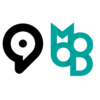
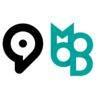


















0 Comments