Why Title Management in Angular Matters
When building an Angular application, you must consider not only the design, functionality, and performance but also the user experience (UX) and search engine optimization (SEO). One often-overlooked yet crucial aspect is the dynamic management of page titles. The page title isn’t just a string of text on the browser tab—it’s one of the first things search engines look at when indexing your page. A well-managed title helps search engines understand the content of your page, and most importantly, it directly influences the user’s decision to click on your link in search results.
In this article, we’ll dive into how to implement a title service in Angular, providing you with a step-by-step guide to managing dynamic titles. Whether you want to update the title based on routes or content, we’ll show you how to do it seamlessly, ensuring your Angular application is both SEO-friendly and user-centric.
What is a Title Service in Angular?
 Image : Implement Title Service in Angular: Easy Guide
Image : Implement Title Service in Angular: Easy Guide
In Angular, the title service allows you to manage the title of your application’s pages dynamically. This is particularly useful when you have a single-page application (SPA), where routing does not cause a full page reload. By using Angular’s built-in Title service, you can set the title of each page based on its route or the content it displays, keeping it in sync with the user’s navigation experience.
Angular provides a Title service, which is a part of its @angular/platform-browser package. It helps you update the document title, which is crucial for search engine crawlers and also serves as a basic navigation marker for users.
You can download the full example from Github and Stackblitz – You can see the live working preview here.
In this article we are going to follow the below file-folder structure:
Title Service In Angular/ │ ├── src/ │ ├── app/ │ │ ├── home/ │ │ │ ├── home.component.ts │ │ │ ├── home.component.html │ │ │ ├── home.component.css │ │ ├── post-detail/ │ │ │ ├── post-detail.component.ts │ │ │ ├── post-detail.component.html │ │ │ ├── post-detail.component.css │ │ ├── app.component.ts │ │ ├── app.component.html │ │ ├── app.component.css │ │ ├── app.module.ts │ │ ├── app-routing.module.ts │ │ ├── custom-title-strategy.ts │ │ └── styles.css │ ├── assets/ │ ├── environments/ │ └── index.html ├── angular.json
Step 1: Setting Up the Title Service in Angular
Before we dive into dynamic title management, let’s first set up the Title service in Angular. Follow these steps:
1.1 Install Angular (if not already installed)
If you’re starting from scratch, you’ll need to install Angular. If you’re already working on an existing project, you can skip this step.
ng new angular-title-example cd angular-title-example
1.2 Import Title Service into Your Component
In your Angular component, you can import the Title service from @angular/platform-browser. This service will help you manipulate the page title.
Here’s an example of how to import it:
import { Component } from '@angular/core';
import { Title } from '@angular/platform-browser';
Step 2: Setting the Title Dynamically Based on Routes
One of the most useful features of the Title service is setting the page title dynamically depending on which route the user is navigating to. This helps ensure that each route has a relevant and descriptive title, improving both user experience and SEO.
2.1 Setting Title in a Component
You can easily change the page title in the component by calling the setTitle() method on the Title service. Here’s an example of how you might do this in a route-specific component:
import { Component, OnInit } from '@angular/core';
import { Title } from '@angular/platform-browser';
@Component({
selector: 'app-home',
templateUrl: './home.component.html',
styleUrls: ['./home.component.css']
})
export class HomeComponent implements OnInit {
constructor(private titleService: Title) {}
ngOnInit(): void {
this.titleService.setTitle('Home - Angular Application');
}
}
2.2 Setting Title Based on Dynamic Data
Often, you may need to set the title dynamically based on data fetched from an API or based on route parameters. Angular’s ActivatedRoute can help you with that.
import { Component, OnInit } from '@angular/core';
import { Title } from '@angular/platform-browser';
import { ActivatedRoute } from '@angular/router';
@Component({
selector: 'app-post-detail',
templateUrl: './post-detail.component.html',
styleUrls: ['./post-detail.component.css']
})
export class PostDetailComponent implements OnInit {
constructor(private titleService: Title, private route: ActivatedRoute) {}
ngOnInit(): void {
this.route.params.subscribe(params => {
const postId = params['id']; // Assuming you're fetching a post by ID
this.titleService.setTitle(`Post #${postId} - Angular Blog`);
});
}
}
In the above example, we change the page title to reflect the specific post the user is viewing.
Step 3: Using Title Strategy with Angular Router
While setting the title directly in each component works, a more scalable approach is to use a Title Strategy in Angular's router. This way, you can define a title for each route in the route configuration.
3.1 Define Title Strategy in the Routing Module
In your app-routing.module.ts, you can add a data property to each route that specifies the title. Then, you can implement a custom TitleStrategy to dynamically set the title based on the current route.
Here’s how you can set it up:
import { NgModule } from '@angular/core';
import { RouterModule, Routes } from '@angular/router';
import { Title } from '@angular/platform-browser';
import { HomeComponent } from './home/home.component';
import { PostDetailComponent } from './post-detail/post-detail.component';
const routes: Routes = [
{ path: '', component: HomeComponent, data: { title: 'Home - Angular App' }},
{ path: 'post/:id', component: PostDetailComponent, data: { title: 'Post Details - Angular App' }}
];
@NgModule({
imports: [RouterModule.forRoot(routes)],
exports: [RouterModule]
})
export class AppRoutingModule { }3.2 Creating a Custom Title Strategy
Now, let’s create a custom TitleStrategy to use this data for dynamic titles:
import { Injectable } from '@angular/core';
import { TitleStrategy, RouterStateSnapshot, ActivatedRouteSnapshot } from '@angular/router';
import { Title } from '@angular/platform-browser';
@Injectable({
providedIn: 'root'
})
export class CustomTitleStrategy extends TitleStrategy {
constructor(private titleService: Title) {
super();
}
override updateTitle(snapshot: ActivatedRouteSnapshot, routerState: RouterStateSnapshot): void {
const title = snapshot.data['title'] || 'Default Title';
this.titleService.setTitle(title);
}
}3.3 Update AppModule
Finally, register your CustomTitleStrategy in the AppModule:
import { NgModule } from '@angular/core';
import { BrowserModule } from '@angular/platform-browser';
import { AppRoutingModule } from './app-routing.module';
import { AppComponent } from './app.component';
import { Title } from '@angular/platform-browser';
import { CustomTitleStrategy } from './custom-title-strategy';
@NgModule({
declarations: [AppComponent],
imports: [BrowserModule, AppRoutingModule],
providers: [{ provide: TitleStrategy, useClass: CustomTitleStrategy }],
bootstrap: [AppComponent]
})
export class AppModule {}With this setup, Angular will automatically update the page title based on the data field in the route definition.
Step 4: Best Practices for SEO and Title Management
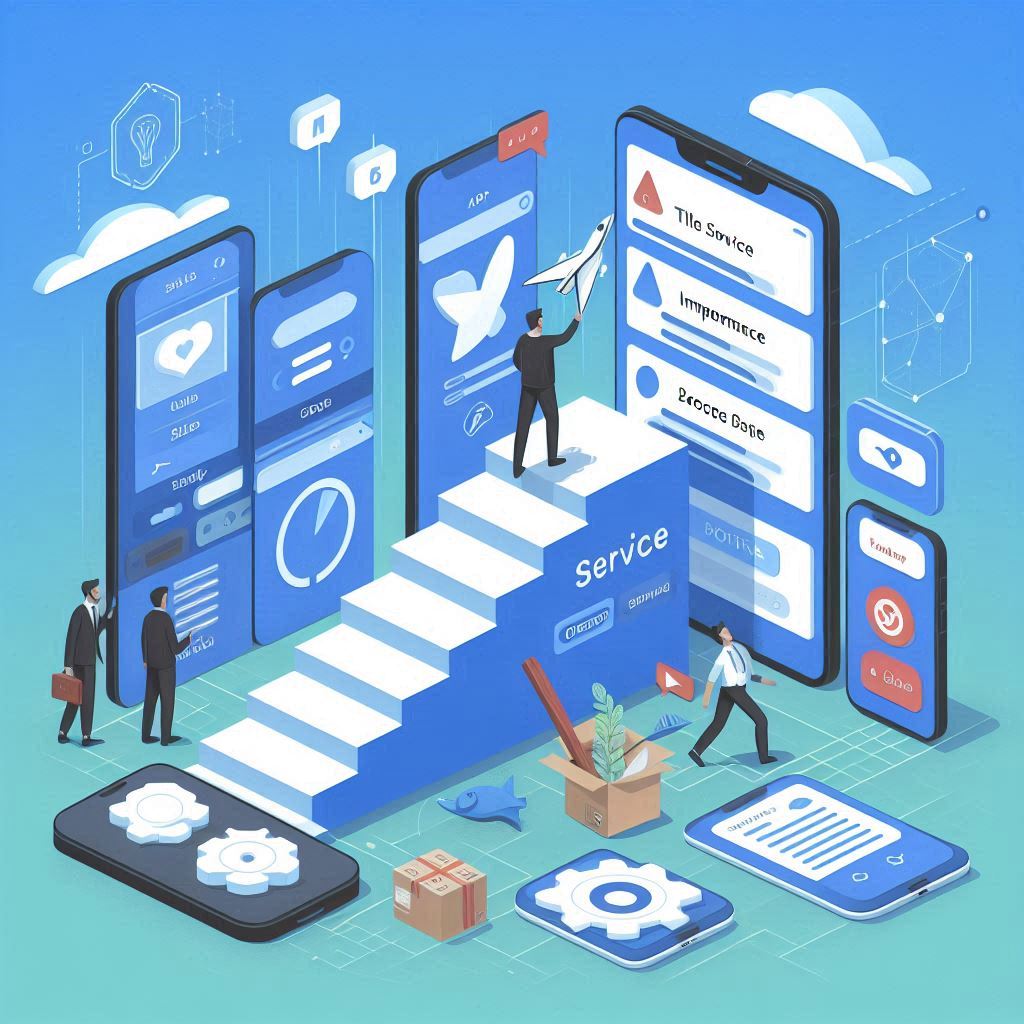 Image : Steps to Implement Title Service in Angular Application
Image : Steps to Implement Title Service in Angular Application
When implementing title management in your Angular application, it's essential to follow SEO best practices to ensure your app ranks well in search engines:
Descriptive Titles: Always use descriptive titles that clearly describe the content on the page. This will improve user click-through rates (CTR) and help search engines understand the content.
Dynamic Titles for Content: Use dynamic titles that reflect the specific content of the page (like the blog post title or product name).
Keep Titles Short: Google typically displays 50-60 characters of the title. Ensure your titles are concise yet descriptive enough to entice users to click.
Step 5: Testing Your Angular Title Service
After implementing the title service, it’s crucial to test if the titles are updating correctly. Open your application in a browser and navigate through different pages. The title in the browser tab should update dynamically based on the content of the page.
To ensure the titles are SEO-optimized, you can also use tools like Google Search Console and Google Lighthouse to measure how search engines perceive your app.
Output:

When user clicks on Home page or just landing with given URL. (path = '/')
Url path = https://implement-title-service-in-angular.stackblitz.io/

When the user clicks on Post #1, it will change the title to its actual given post title
URL path = https://implement-title-service-in-angular.stackblitz.io/post/1

When the user clicks on Post #2, it will change the title to its actual given post title
URL path = https://implement-title-service-in-angular.stackblitz.io/post/2
You can also try to open above link directly and see the changes.
Stay Tuned for More!
You can download the full example from Github and Stackblitz - You can see the live working preview here.
There’s much more to learn and explore when it comes to Angular development, especially around optimizing your app for performance and SEO. Stay tuned for more updates and tips, and feel free to ask any questions you have in the comments section below!
FAQs
1. What is the Angular Title service used for?
The Angular Title service is used to set the title of the browser tab dynamically, improving SEO and user experience for Angular applications.
2. Can I set a dynamic title based on route parameters in Angular?
Yes, you can use the ActivatedRoute to capture route parameters and set the page title accordingly.
3. How does the Angular router help with title management?
By defining a data property in the route configuration, you can set route-specific titles. A custom TitleStrategy can then be used to update the title dynamically.
4. How do I ensure my Angular titles are SEO-friendly?
Use descriptive, concise titles that clearly reflect the content of each page. Keep titles under 60 characters for optimal display in search results, and make sure the titles are unique to each route to improve indexing by search engines.
5. Can the title be set dynamically for different components?
Yes, you can set dynamic titles for each component by using the Title service inside the component’s lifecycle hooks (e.g., ngOnInit). For route-based titles, it’s best to use the Angular router’s data property or a custom TitleStrategy.
6. How do I test if my Angular title service is working correctly?
You can test your dynamic title setup by navigating through the different routes in your application. Open the browser’s tab and confirm that the title updates according to the route or the content being displayed. Tools like Google Search Console and Lighthouse can help validate the SEO performance of your dynamic titles.
7. Does Angular’s Title service work with server-side rendering (SSR)?
Yes, Angular’s Title service can be used in server-side rendering (SSR) setups, such as with Angular Universal. When implementing SSR, ensure that titles are set correctly on the server-side to improve SEO and ensure that search engines can properly index your application.
Final Thoughts: Angular's Title Service for SEO and User Experience
The Title service in Angular is more than just a tool for updating the browser tab—it's an integral part of optimizing your web app for SEO and enhancing user experience. By leveraging dynamic titles based on routing, data, and user interactions, you can create an Angular application that’s both SEO-friendly and easy to navigate.
By following this step-by-step guide, you should now be equipped to implement a comprehensive title service that improves the visibility of your Angular app in search results and enhances user engagement.
But remember, there’s always more to learn. Keep exploring best practices for Angular development, and don’t hesitate to reach out with any questions or comments below. Stay tuned for more tips, tricks, and tutorials on improving your Angular applications!
You can download the full example from Github and Stackblitz - You can see the live working preview here. Stay tuned.
Discover more from 9Mood
Subscribe to get the latest posts sent to your email.
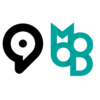
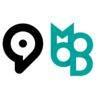


















0 Comments